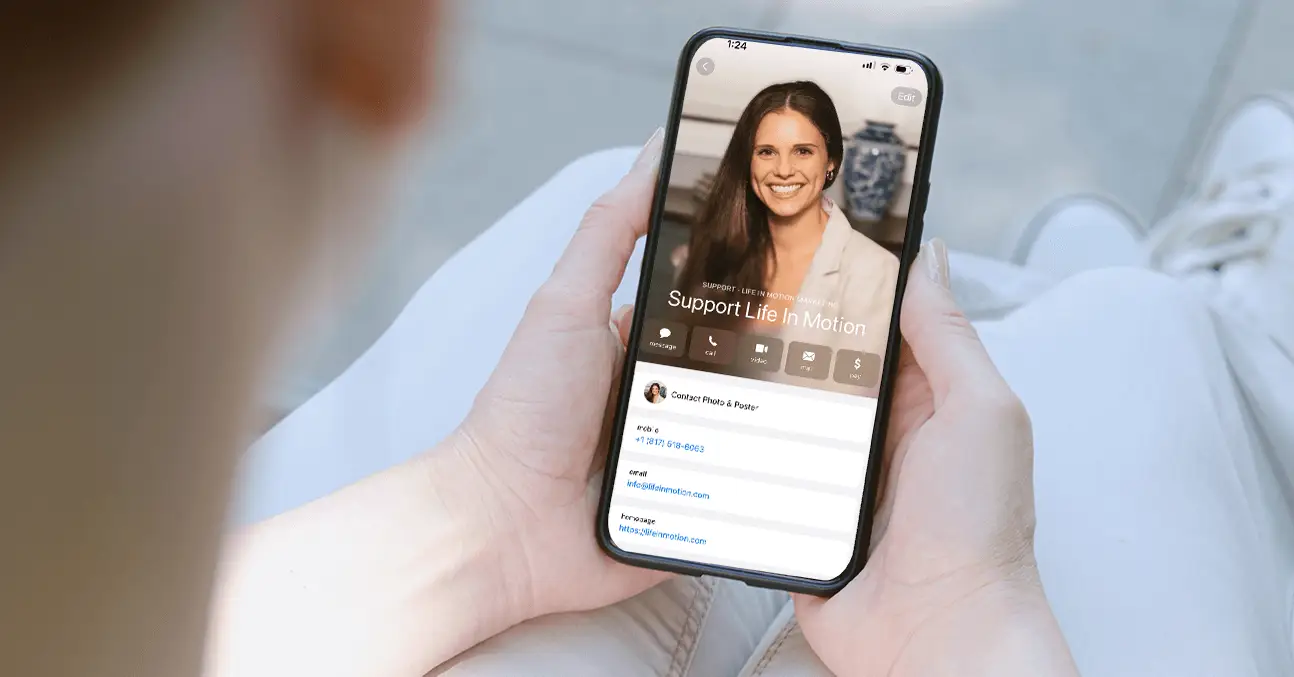
29 Oct How To Share a Digital Business Card in RevStream
2 Simple Ways to Share Your Contact Information Digitally Using RevStream
In this quick tutorial, I’m showing you two easy ways to share your digital business card (also known as a vCard) right inside RevStream — perfect for anyone wanting to make it simple for contacts, leads, or clients to save your info instantly.
Whether you’re just getting started or already familiar with automations, these methods are beginner-friendly and super practical for everyday use.
Why Use a Digital Business Card?
Digital business cards make it easy to:
- Share your contact information instantly.
- Save time when networking or onboarding new clients.
- Keep your brand consistent with your RevStream tools.
Option 1: Create a QR Code vCard in RevStream
Watch the Overview
This is simple! Basic steps for beginner RevStream users.
Step 1: Log into RevStream
- Open the RevStream app and sign in to your account.
Step 2: Navigate to the QR Code Section
- Click on the “Sites” button in the left-hand menu.
- At the top, select “QR Codes.”
Step 3: Create a New QR Code
- Click the blue “Create QR Code” button.
- Give your code a meaningful name (e.g., Support vCard).
Step 4: Select the vCard Option
- Choose “vCard” from the list of QR code types.
- Click Next to continue.
Step 5: Enter Contact Details
- Name
- Title
- Phone number
- Email address
- Company name
- Website
- Address
Step 6: Add an Image (Optional)
- Upload a headshot or company logo.
- If your image is already saved in RevStream, just double-click it to attach it.
Step 7: Review Your Information
- Double-check everything for accuracy.
Step 8: Finalize and Generate
- Click Next to generate your QR code.
- Your vCard QR code is now ready to download or share.
Option 2: Send a vCard Automatically Based on a Text Message
Watch the Overview
This method is a bit more advanced — great for intermediate RevStream users who already have text messaging set up.
Part 1: Export Your vCard from iPhone
- Open the Contacts app.
Find the contact you want to share with your computer. - Share the contact.
- Scroll to the bottom and tap Share Contact.
- Select which fields to include (name, phone, email, etc.).
- Tap Share Contact again and choose AirDrop.
- Send to your computer.
- AirDrop the contact to your computer.
- The contact saves as a .vcf (vCard) file.
Part 2: Set Up the Automation in RevStream
- Log into RevStream.
- Go to app.lifeinmotion.com and sign in.
- Go to the Automations Tab.
- Click Automations in the left-hand menu.
- Select Create Workflow.
- Name Your Workflow.
- Example: Text Message vCard or Support vCard via Text.
- Add a Trigger.
- Click Add Trigger → choose Customer Replied.
- Set Conditions (Optional).
- Add keywords like “info” or “contact” to trigger this workflow automatically.
- Add an Action.
- Click Add Action → select Send SMS.
- Attach Your vCard File.
- Include a short message and upload your .vcf file.
- Save and Activate the Workflow.
- Review your setup.
- Click Publish or Activate Workflow to go live.
💬 Want to Learn More About RevStream?
If you’d like to explore more RevStream features or book a personalized demo, you can schedule a free consultation here.